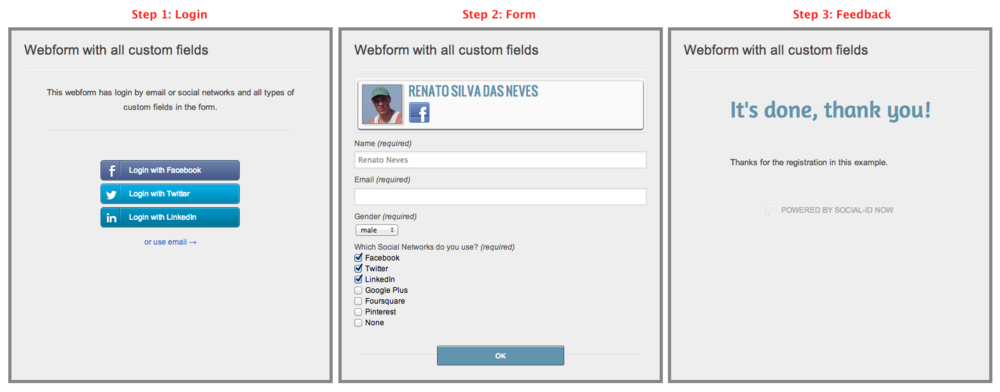Social Webform with Social Login User Guide
Renato.neves (Talk | contribs) (→Configurando o Social Webform) |
Renato.neves (Talk | contribs) |
||
| (15 intermediate revisions by 3 users not shown) | |||
| Line 1: | Line 1: | ||
| − | = | + | <span style="color: red; font-weight: bold">Deprecation notice:</span> this feature will be deprecated on July 19, 2018. |
| − | + | == Introduction == | |
| − | + | If you have a website with [[Social Login User Guide|Social Login]] you will probably want to allow visitors to fill out [[Social Webform User Guide|Webforms]] without having to identify themselves if they are already logged into your website. In this case it will be necessary to associate your [[Social Webform User Guide|Webforms]] with the Social Login applications when configuring them. | |
| − | + | == Social Login Configuration == | |
| − | + | Refer to this [[Social Login User Guide|guide]] for details about Social Login configuration. | |
| − | + | == Social Webform Configuration == | |
| − | + | Refer to this [[Social Webform User Guide|guide]] for details about Social Webform configuration. | |
| − | == | + | Essentially you will have to pay attention to the item "[[Social_Webform_User_Guide#Registration_Methods_and_Basic_Configuration|Registration Methods and Basic Configuration]]", in which you'll need to choose the registration method called "Social Login registration" and select the Social Login application you already used on your website. |
| + | |||
| + | == What is the difference between a regular Social Webform and a Social Webform integrated with Social Login? == | ||
| + | |||
| + | The basic differences are: | ||
| + | |||
| + | === Unified Logins === | ||
| + | |||
| + | When a visitor logs into a Social Login, he/she will already be identified on your Social Webform. This way, step 1 (login) on the Webform will only be required if the user is not logged in already; if the user is, step 2 (form) will be shown directly: | ||
| + | |||
| + | [[File:Webform-steps.png|1000px]] | ||
| + | |||
| + | === Unified Information === | ||
| + | |||
| + | It is possible to track all webform answers from a particular Social Login user, i.e. custom fields configured on all Webforms will be associated with the user on Social Login. This will allow you to configure more efficient filters to extract information from your database. | ||
Latest revision as of 13:03, 9 July 2018
Deprecation notice: this feature will be deprecated on July 19, 2018.
Contents |
Introduction
If you have a website with Social Login you will probably want to allow visitors to fill out Webforms without having to identify themselves if they are already logged into your website. In this case it will be necessary to associate your Webforms with the Social Login applications when configuring them.
Social Login Configuration
Refer to this guide for details about Social Login configuration.
Social Webform Configuration
Refer to this guide for details about Social Webform configuration.
Essentially you will have to pay attention to the item "Registration Methods and Basic Configuration", in which you'll need to choose the registration method called "Social Login registration" and select the Social Login application you already used on your website.
What is the difference between a regular Social Webform and a Social Webform integrated with Social Login?
The basic differences are:
Unified Logins
When a visitor logs into a Social Login, he/she will already be identified on your Social Webform. This way, step 1 (login) on the Webform will only be required if the user is not logged in already; if the user is, step 2 (form) will be shown directly:
Unified Information
It is possible to track all webform answers from a particular Social Login user, i.e. custom fields configured on all Webforms will be associated with the user on Social Login. This will allow you to configure more efficient filters to extract information from your database.