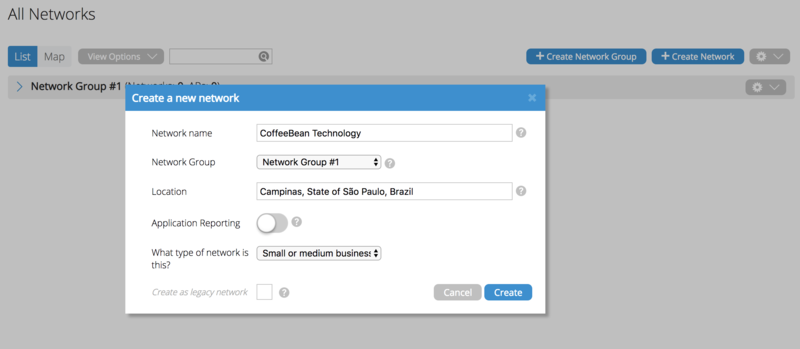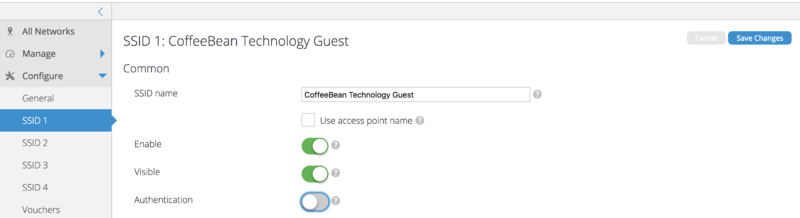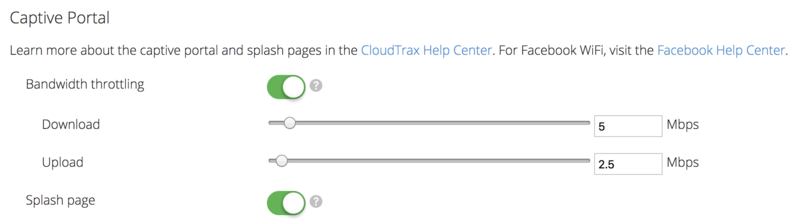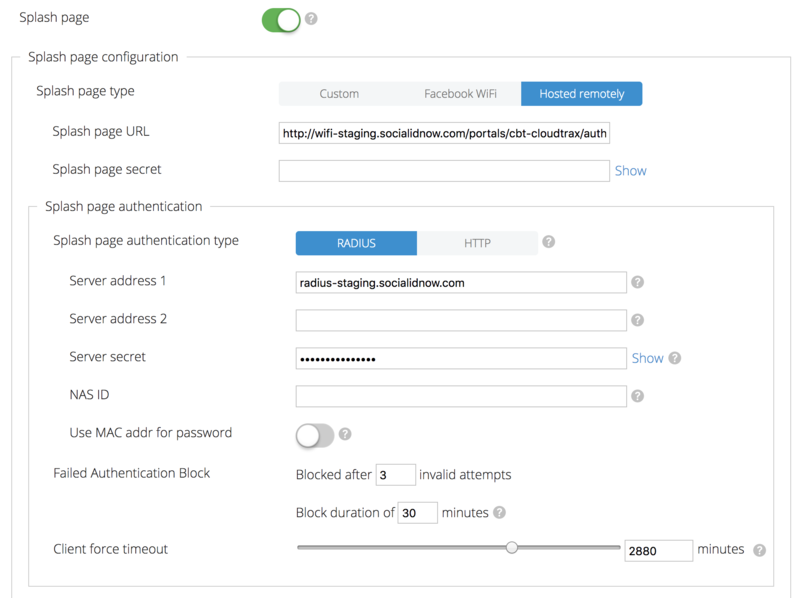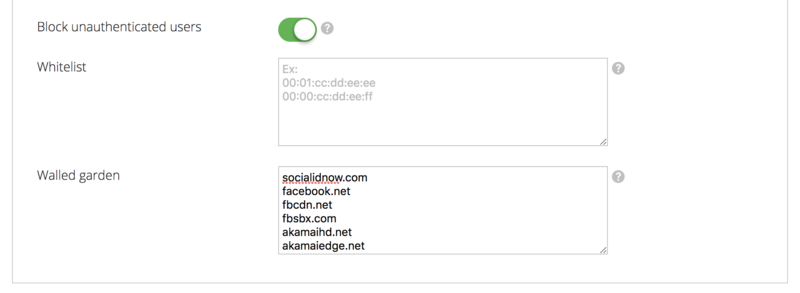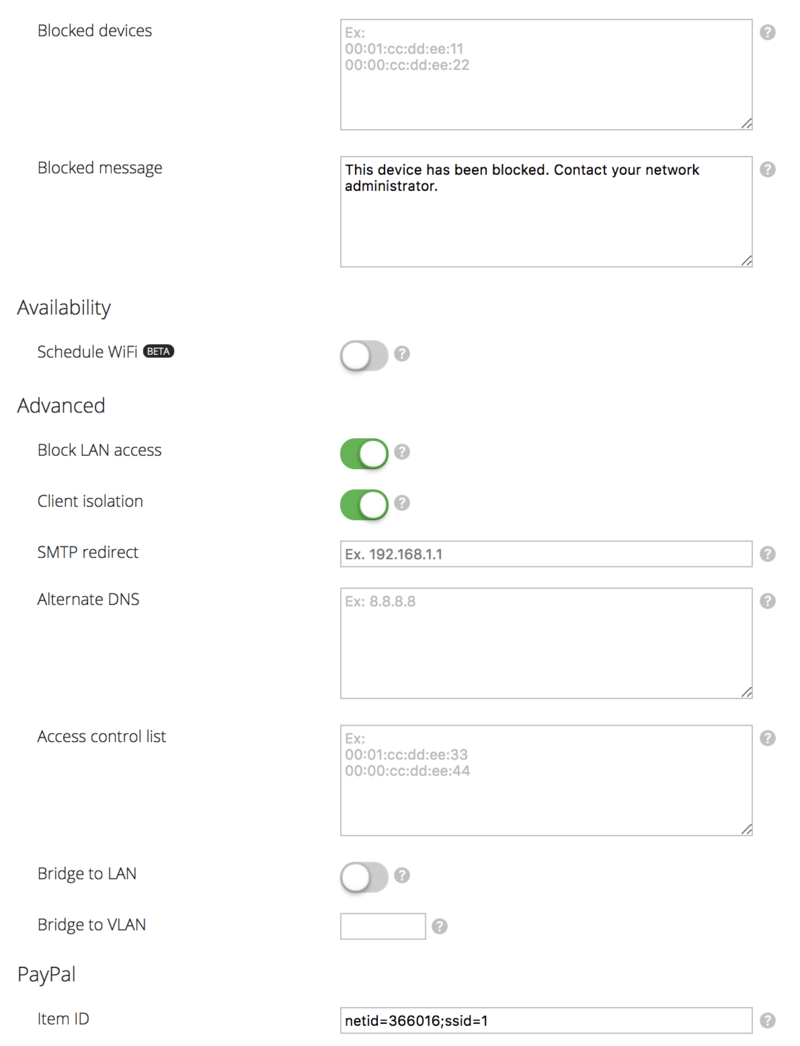OpenMesh CloudTrax
Renato.neves (Talk | contribs) (Created page with "This guide describes the configuration steps to enable an external captive portal in the cloud-based network controller CloudTrax, from OpenMesh. This guide was created using...") |
Renato.neves (Talk | contribs) |
||
| Line 48: | Line 48: | ||
* Splash page authentication type: RADIUS | * Splash page authentication type: RADIUS | ||
| − | * Server address: the RADIUS server hostname according to your environment/region | + | * Server address 1: the primary RADIUS server hostname according to your environment/region |
| + | * Server address 2: the secondary RADIUS server hostname according to your environment/region | ||
* Server secret: the provided RADIUS client secret | * Server secret: the provided RADIUS client secret | ||
| Line 74: | Line 75: | ||
** Splash page URL: the provided captive portal login URL | ** Splash page URL: the provided captive portal login URL | ||
* Splash page authentication | * Splash page authentication | ||
| − | ** Server address: the RADIUS server hostname according to your environment/region | + | ** Server address 1: the primary RADIUS server hostname according to your environment/region |
| + | ** Server address 2: the secondary RADIUS server hostname according to your environment/region | ||
** Server secret: the provided RADIUS client secret | ** Server secret: the provided RADIUS client secret | ||
* Walled garden: get the list of hostnames you want to enable to unauthenticated users at our [[Walled_Garden_for_the_Social_Login | documentation]]. | * Walled garden: get the list of hostnames you want to enable to unauthenticated users at our [[Walled_Garden_for_the_Social_Login | documentation]]. | ||
Revision as of 00:05, 4 September 2021
This guide describes the configuration steps to enable an external captive portal in the cloud-based network controller CloudTrax, from OpenMesh.
This guide was created using the following components:
- Controller: OpenMesh CloudTrax v4 (https://ct4.cloudtrax.com)
- AP model: OM5P-AC
Contents |
Requirements
In order to configure the captive portal, you need to set up the network and add the access points.
SSID Configuration
Go to Configure > SSID 1.
Common Settings
Configure the following options:
- SSID name: set your SSID name
- Enable: enabled (on)
- Visible: enabled (on)
- Authentication: disabled (off)
Captive Portal
In the Captive Portal section you can configure the bandwidth throttling by setting the desired download and upload limits.
In order to configure an external captive portal, enable the option “Splash page”.
Splash page configuration
Configure the following options:
- Splash page type: Hosted Remotely
- Splash page URL: the provided captive portal login URL
- Splash page secret: must be left empty
Splash page authentication
Configure the following options:
- Splash page authentication type: RADIUS
- Server address 1: the primary RADIUS server hostname according to your environment/region
- Server address 2: the secondary RADIUS server hostname according to your environment/region
- Server secret: the provided RADIUS client secret
Walled Garden
Enable the option "Block unauthenticated users" and set the desired walled garden according to the services you want to provide in your captive portal, like the Facebook login.
Get the list of hostnames you want to enable to unauthenticated users at our documentation.
More Settings
You can leave the other options in the default settings or customize as you desire:
Customer Parameters
The summary of customer specific parameters is:
- Splash page configuration
- Splash page URL: the provided captive portal login URL
- Splash page authentication
- Server address 1: the primary RADIUS server hostname according to your environment/region
- Server address 2: the secondary RADIUS server hostname according to your environment/region
- Server secret: the provided RADIUS client secret
- Walled garden: get the list of hostnames you want to enable to unauthenticated users at our documentation.