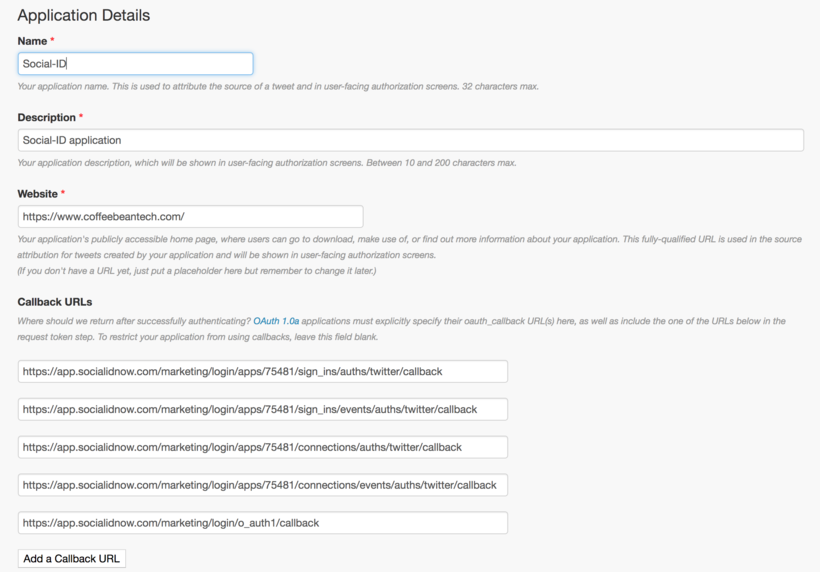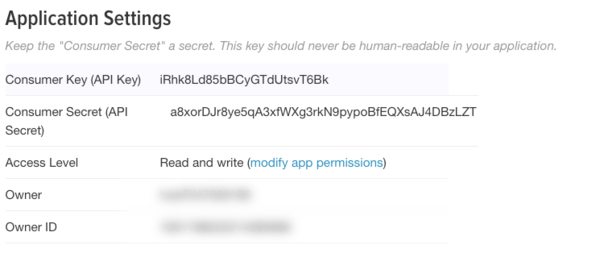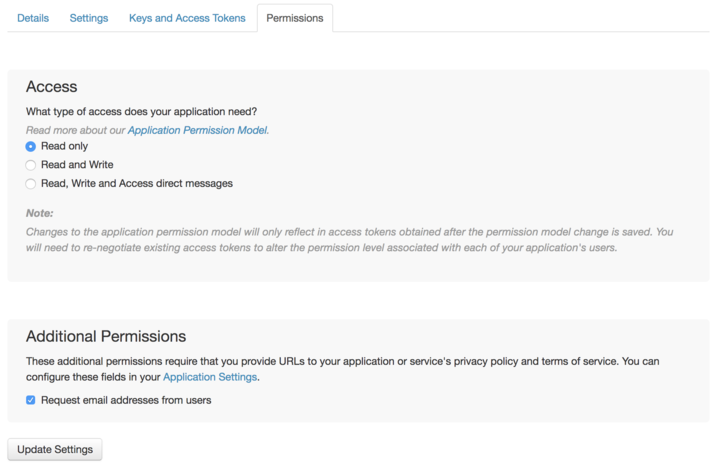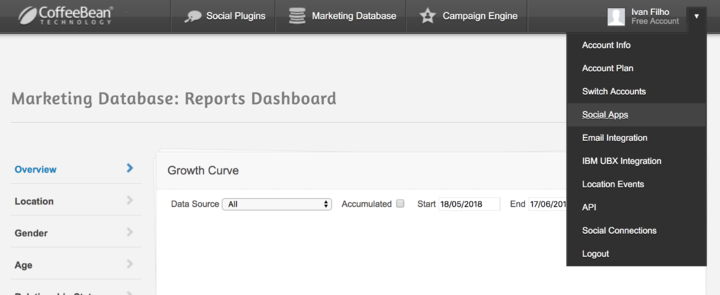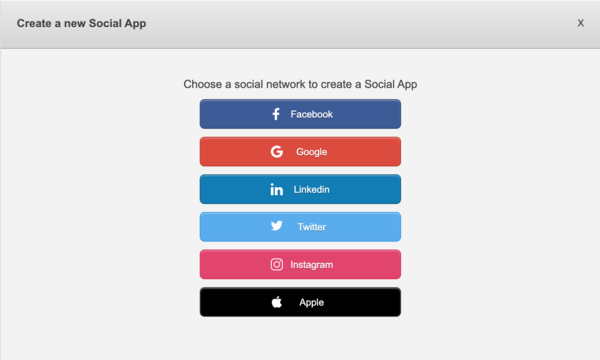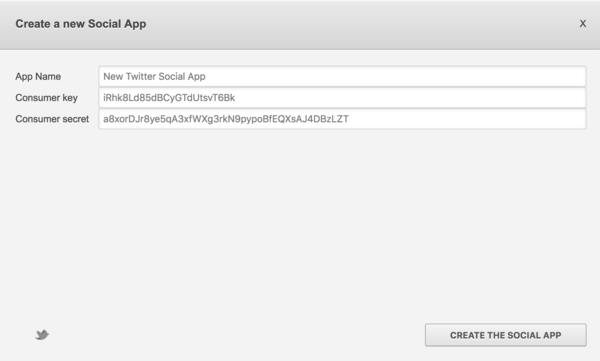Twitter Social App User Guide
Ivan.filho (Talk | contribs) (Created page with " == Requirements == To create a custom Twitter Login you must have a Twitter account, if you already have one, you can skip the registration form: :http://twitter.com/signup ...") |
|||
| Line 31: | Line 31: | ||
== Application Settings == | == Application Settings == | ||
| − | Access "Keys and Access Token" tab and copy the "Consumer Key" (API key) and "Consumer Secret" (API secret). Provide them when demanded | + | Access "Keys and Access Token" tab and copy the "Consumer Key" (API key) and "Consumer Secret" (API secret). Provide them when demanded on the CoffeeBean platform. |
[[File:Social-apps-twitter-2.png| 600px]] | [[File:Social-apps-twitter-2.png| 600px]] | ||
| Line 39: | Line 39: | ||
Set the permissions for your app. Common permissions are: | Set the permissions for your app. Common permissions are: | ||
| − | *Access: Read only | + | * Access: Read only |
| − | *Additional Permissions: check “Request email addresses from users” | + | * Additional Permissions: check “Request email addresses from users” |
[[File:Social-apps-twitter-3.png| 720px]] | [[File:Social-apps-twitter-3.png| 720px]] | ||
| Line 47: | Line 47: | ||
== Create Custom Social Login App == | == Create Custom Social Login App == | ||
| − | Access your | + | Access your CoffeeBean account at https://app.socialidnow.com/. Open the dropdown of your account and click on "Social Apps". |
Revision as of 14:55, 9 May 2019
Contents |
Requirements
To create a custom Twitter Login you must have a Twitter account, if you already have one, you can skip the registration form:
Your twitter account must have a phone number linked to it. If you didn't link your phone you can do it at:
Create New App
Access the Twitter Apps page:
Click on “Create New App”. Fill the requested form providing the following urls at the "Callback URLs":
https://app.socialidnow.com/marketing/login/apps/<app_id>/sign_ins/auths/twitter/callback https://app.socialidnow.com/marketing/login/apps/<app_id>/sign_ins/events/auths/twitter/callback https://app.socialidnow.com/marketing/login/apps/<app_id>/connections/auths/twitter/callback https://app.socialidnow.com/marketing/login/apps/<app_id>/connections/events/auths/twitter/callback https://app.socialidnow.com/marketing/login/o_auth1/callback
Replace <app_id> by your Social Login App id.
Application Settings
Access "Keys and Access Token" tab and copy the "Consumer Key" (API key) and "Consumer Secret" (API secret). Provide them when demanded on the CoffeeBean platform.
Permissions
Set the permissions for your app. Common permissions are:
- Access: Read only
- Additional Permissions: check “Request email addresses from users”
Create Custom Social Login App
Access your CoffeeBean account at https://app.socialidnow.com/. Open the dropdown of your account and click on "Social Apps".
Click on "Add a new Social App" and select Twitter type.
Choose a name for your Custom Social App and then fill up the form with the Consumer key and Consumer secret of the created Twitter app. Click on "Create the Social App" to get your Custom Twitter Social App.