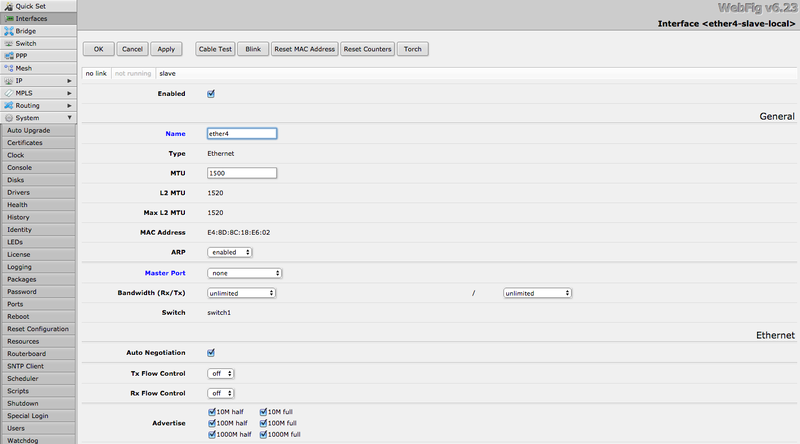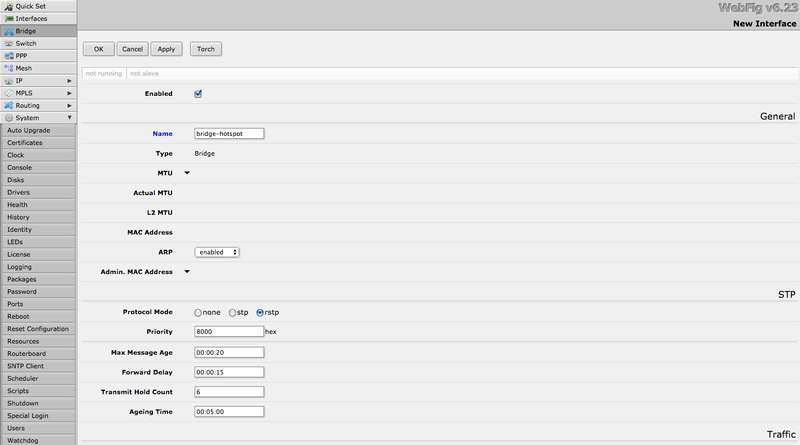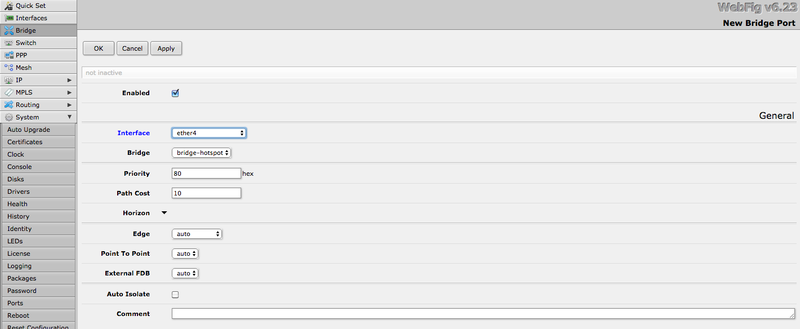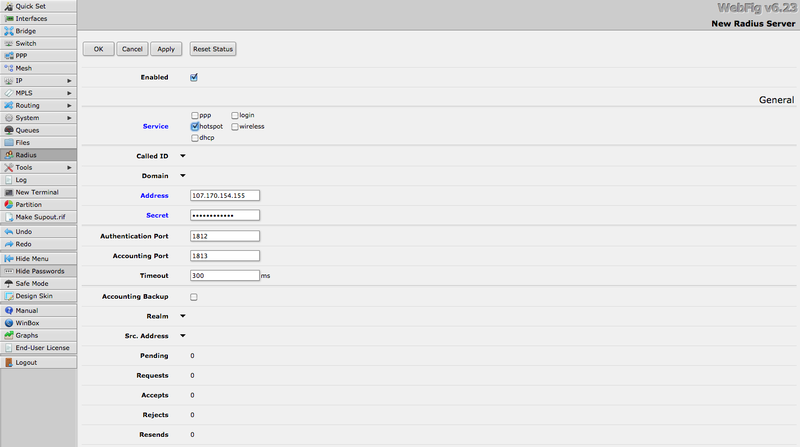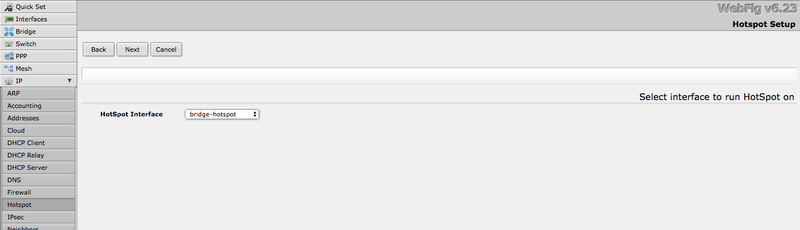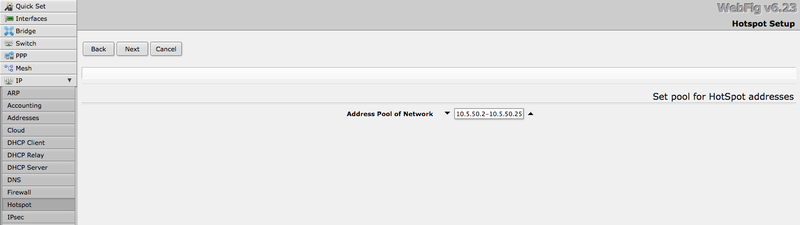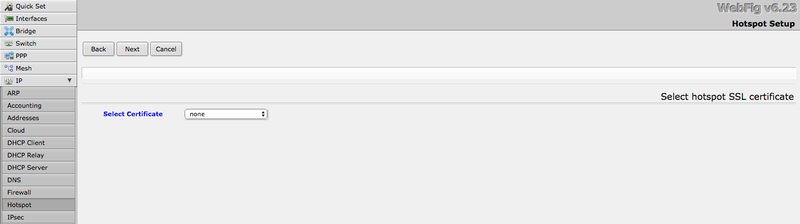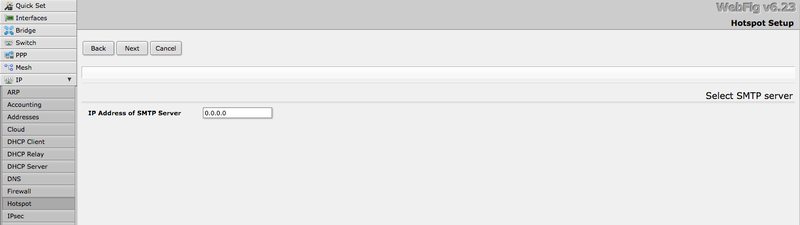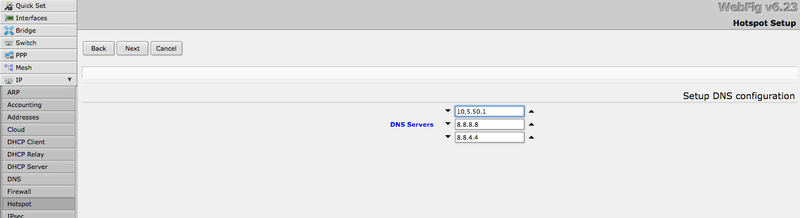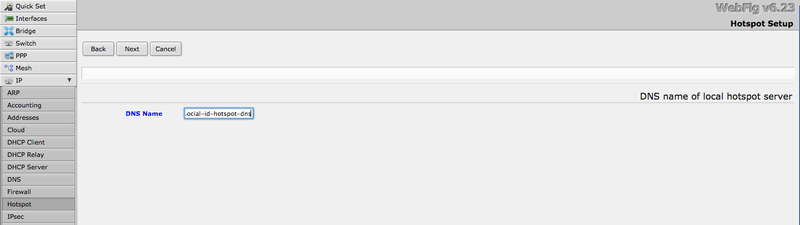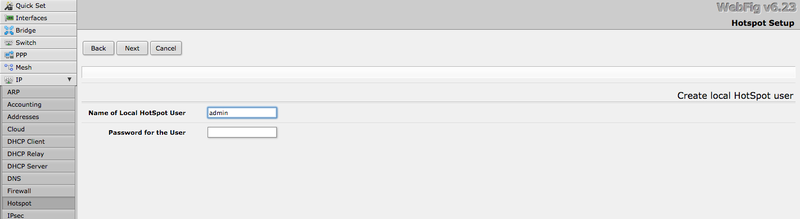Mikrotik RouterOS
Renato.neves (Talk | contribs) |
Renato.neves (Talk | contribs) |
||
| Line 3: | Line 3: | ||
* Router: Mikrotik RouterBoard 450G | * Router: Mikrotik RouterBoard 450G | ||
* Firmware: 3.22 | * Firmware: 3.22 | ||
| − | * | + | * RouterOS: v6.23 |
== Requirements == | == Requirements == | ||
| Line 12: | Line 12: | ||
By default, the RouterBoard is configured with automatic address acquisition, so it will get the IP and Gateway from your Internet cable connection and will set up a DHCP Client also. | By default, the RouterBoard is configured with automatic address acquisition, so it will get the IP and Gateway from your Internet cable connection and will set up a DHCP Client also. | ||
| + | |||
| + | This guide was created using the WebFig configuration interface, but you can apply the same settings using the Winbox. | ||
== Interfaces == | == Interfaces == | ||
| Line 67: | Line 69: | ||
== Hotspot == | == Hotspot == | ||
| + | |||
| + | Go to IP > Hotspot. | ||
| + | |||
| + | Mikrotik offers a wizard (Hotspot Setup) to create almost all resources related to the Hotspot. | ||
=== Hotspot Setup === | === Hotspot Setup === | ||
| + | |||
| + | Click in "Hotspot Setup". | ||
| + | |||
| + | Choose the "bridge-hotspot" as the "Hotspot Interface": | ||
| + | |||
| + | [[File:5-hotspot-setup-interface.png|800px]] | ||
| + | |||
| + | Set "Local Address of Network" as 10.5.50.1/24: | ||
| + | |||
| + | [[File:6-hotspot-setup-network.png|800px]] | ||
| + | |||
| + | Let the default value (10.5.50.2-10.5.50.254) for "Address Pool of Network": | ||
| + | |||
| + | [[File:7-hotspot-setup-pool.png|800px]] | ||
| + | |||
| + | Set "Select Certificate" as "none": | ||
| + | |||
| + | [[File:8-hotspot-setup-certificate.png|800px]] | ||
| + | |||
| + | Set the "IP Address of SMTP Server" as "0.0.0.0": | ||
| + | |||
| + | [[File:9-hotspot-setup-smtp.png|800px]] | ||
| + | |||
| + | Set the DNS servers: | ||
| + | |||
| + | * 10.5.50.1 | ||
| + | * 8.8.8.8 (optional) | ||
| + | * 8.8.4.4 (optional) | ||
| + | |||
| + | [[File:10-hotspot-setup-dns.png|800px]] | ||
| + | |||
| + | Set the "DNS Name" as "social-id-hotspot-dns": | ||
| + | |||
| + | [[File:11-hotspot-setup-dns-name.png|800px]] | ||
| + | |||
| + | And create the default Hotspot user: | ||
| + | |||
| + | [[File:12-hotspot-setup-user.png|800px]] | ||
| + | |||
| + | You can remove this user later. | ||
| + | |||
| + | Now you have your Hotspot resources created. You'll need to change some settings in the following steps. | ||
=== User Profile === | === User Profile === | ||
Revision as of 15:33, 3 July 2018
The following guide was created using a Mikrotik network with the following components:
- Router: Mikrotik RouterBoard 450G
- Firmware: 3.22
- RouterOS: v6.23
Contents |
Requirements
You need to have a Mikrotik RouterBoard with Internet access already configured.
You can reset your RouterBoard and connect the cable with Internet access at the ethernet gateway port (ether1-gateway).
By default, the RouterBoard is configured with automatic address acquisition, so it will get the IP and Gateway from your Internet cable connection and will set up a DHCP Client also.
This guide was created using the WebFig configuration interface, but you can apply the same settings using the Winbox.
Interfaces
By default, the RouterBoard 450G comes with 5 ports and the following interfaces:
- ether1-gateway
- ether2-master-local
- ether3-slave-local
- ether4-slave-local
- ether5-slave-local
In this guide, we'll create a new interface (bridge-hotspot) and associate one of the slaves interface to the bridge.
Ethernet
Go to Interfaces and edit one of the interfaces (e.g. ether4-slave-local). Change the following options:
- Name: ether4
- Master Port: none
Bridge
Go to Bridge and click in "Add New". Set the following options:
- Name: bridge-hotspot
Bridge Port
Now you need to associate the Ethernet interface to the bridge.
Go to Bridge > Ports tab and click in "Add New". Set the following options:
- Interface: ether4
- Bridge: bridge-hotspot
Radius
Go to Radius and click in "Add New". Set the following options:
- Enabled: checked
- Service: Hotspot
- Address: the RADIUS server IP according to your environment/region
- Secret: the provided RADIUS client secret
- Authentication Port: 1812
- Accounting Port: 1813
Hotspot
Go to IP > Hotspot.
Mikrotik offers a wizard (Hotspot Setup) to create almost all resources related to the Hotspot.
Hotspot Setup
Click in "Hotspot Setup".
Choose the "bridge-hotspot" as the "Hotspot Interface":
Set "Local Address of Network" as 10.5.50.1/24:
Let the default value (10.5.50.2-10.5.50.254) for "Address Pool of Network":
Set "Select Certificate" as "none":
Set the "IP Address of SMTP Server" as "0.0.0.0":
Set the DNS servers:
- 10.5.50.1
- 8.8.8.8 (optional)
- 8.8.4.4 (optional)
Set the "DNS Name" as "social-id-hotspot-dns":
And create the default Hotspot user:
You can remove this user later.
Now you have your Hotspot resources created. You'll need to change some settings in the following steps.